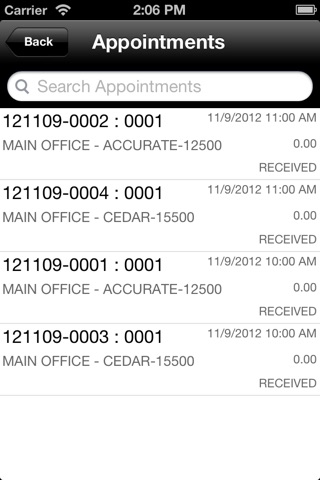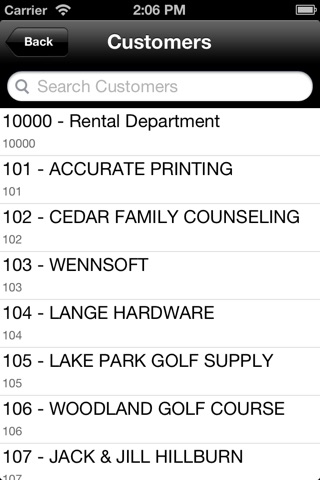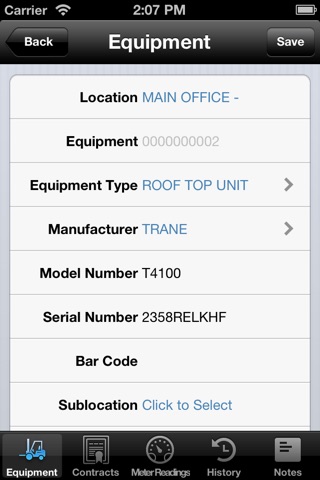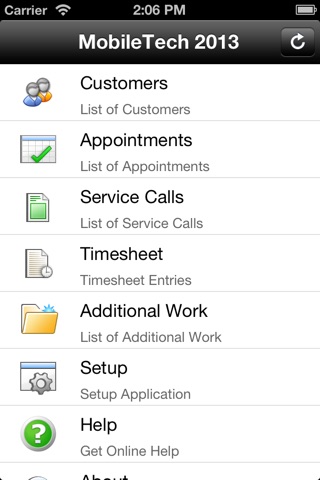
MobileTech R2.2 for WennSoft Signature
IMPORTANT: MobileTech 2013 R2.2 is compatible with WennSoft 2010 R3 SP5 and WennSoft Signature 2013 R2
WennSoft Signature MobileTech 2013 provides technicians, who are dispatched to complete service calls, access to a customer’s service location, equipment, appointment activity, and task details. The technician can complete the service call/ticket, schedule additional work, capture customer signatures, and synchronize everything back to the office for billing or follow up. Because MobileTech has store and forward capability, the information is available to your technicians even when disconnected, so they stay on task.
New features in 2.2.10
Purchase orders
Technicians can create purchase orders on a mobile device for items that need to be purchased while on service calls. The purchase orders are synchronized with the host system, where they are processed in Service Management and Purchasing. Purchase order information is displayed on the Call Summary Report.
Purchase order receipts
Technicians can fully or partially receive items on drop-ship purchase orders while on job appointments or service calls.
Service appointment level resolution notes
You can enter, save, and synchronize resolution notes for appointments and also generate an Appointment Summary Report. The UseAppointmentResolutionNote option must be set to True in Remote Application Administration to use resolution notes and to generate the Appointment Summary Report.
Password validation on Web Service installations
When you install the MobileTech 2013 Web Service, a new Web Service User Account window in the installation wizard requires that you enter and verify a password for the default mobiletech user.
Lock down transactions on a completed appointment
After an appointment has been completed, you cannot delete or modify timesheet transactions for the associated appointment.
Technicians can create new appointments that are “unassigned”
Previously, when a technician created a new appointment on a mobile device, the appointment was automatically assigned to the technician. Now the technician can select the Assign To Me check box in the Appointment form to assign the appointment to himself. If the technician does not select the check box, the appointment has an Unassigned technician. The appointment can then be assigned to any technician from the back office.
Add a description to the equipment used on a service call
The Description field has been added to the Equipment form so that you can view or enter additional information about the equipment that is used on the service call.
Indicate an equipment ID on labor and expense transactions for a service call
You can select an equipment ID that is associated with a service appointment when you enter labor and expense information for the appointment.
Issues fixed in this release
Discontinued items are available in inventory
Even though an item has been discontinued, it will be displayed in the Inventory lookup if there are still quantities available in inventory.
The location for a service call is updated in MobileTech
If a service call is moved to a different location by using the Move Service Call utility in Service Management, the information and location are also updated in MobileTech 2013 on the next sync.
CustomerLocationLookup entity can send down columns that are too long for the client database
Some of the fields in the middle tier have been updated to match the length of the fields in the Microsoft Dynamics GP data model. In some customer instances, imported data did not fit into the previous column definitions.
Risk control measures are displayed correctly on the Job Safety Audit report Risk control measures are now listed in sorted order on the Job Safety Audit report.